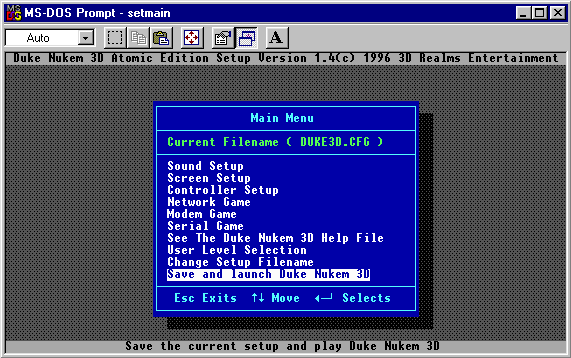Basics playing: Difference between revisions
New page: <center><font size="7"><b><u>Playing</u></b></font></center> Boot up a DOS prompt and type <font color="blue"><code>CD C:\DUKE3D</code></font> to get into the game directory. Type <font ... |
No edit summary |
||
| Line 22: | Line 22: | ||
This concludes the basic knowledge you need to use Build. Have some fun with it. Create and test all sorts of levels. Check out the Advanced FX section when you're ready to learn how to construct the game effects. | This concludes the basic knowledge you need to use Build. Have some fun with it. Create and test all sorts of levels. Check out the Advanced FX section when you're ready to learn how to construct the game effects. | ||
[[Category:Pages to be deleted]] | |||
Latest revision as of 05:09, 3 May 2009
Boot up a DOS prompt and type CD C:\DUKE3D to get into the game directory. Type SETUP. This menu will be displayed. Choose "User Level Selection".
Choose "Select User Level" and then press Enter on your selected level:
Press Escape to back up to the main menu. Choose "Save and Launch Duke Nukem 3D". The game will start and your level will run.
You can also play your level by entering DUKE3D -MAP mapname at the C:\DUKE3D prompt. Replace mapname with the name of the map you wish to play (typing the file extension [.MAP] is unnecessary).
Extracting the original levels
Type KEXTRACT DUKE3D.GRP *.MAP at the C:\DUKE3D prompt.
This will extract all of the original maps from the game and place them into your game directory. The map name format is as follows: E#L#, where E# is the episode number and L# is the level number. For example, Episode 1 Level 1 would have a filename of E1L1.MAP.
This concludes the basic knowledge you need to use Build. Have some fun with it. Create and test all sorts of levels. Check out the Advanced FX section when you're ready to learn how to construct the game effects.