Building EDuke32 on macOS
You can get help here: http://forums.duke4.net/topic/4242-building-eduke-on-mac-os-x/
Getting source files
- Current version (You need to install the subversion program) :
svn co https://eduke32.svn.sourceforge.net/svnroot/eduke32/polymer/eduke32
- Source tarballs (Lite subversion snapshots, it does not include metadata, Apple compiled libraries, third-party jaudiolib and Photoshop files).
- Old and Older versions.
Build Setup
Compiler
- Install Xcode.
- Download and install the Xcode command line tools:
- To get those you first need to have a Developer ID (go to the Mac Dev Center and click 'Register' in the top right hand corner and follow the steps. If you already have an Apple ID then you can link your developer ID to that. Don't worry, basic dev accounts are free.
- Open Xcode and go into its preferences dialog (Xcode -> Preferences in the menu bar or Command+,) and, in the 'Downloads' tab, click 'Install' next to 'Command Line Tools'. At this point you'll be prompted for the Developer ID you set up earlier. Enter it and your password and it should be on its way.
MacPorts
First, install MacPorts. Make sure you have the correct version for your OS X version.
You then need to edit a couple of MacPorts' config files to make sure it builds what's needed correctly. At a terminal prompt, type:
sudo nano /opt/local/etc/macports/variants.conf
When prompted, enter your password and hit enter then add the following to the end of the file:
+universal +no_x11
Then hold down Ctrl and press X to exit nano. You'll be asked if you want to save the file. Press 'Y'.
Now you have to make sure both i386 and x86_64 versions of things are being built by typing
sudo nano /opt/local/etc/macports/macports.conf
Enter your password again if prompted and then scroll down until you get to the "universal_archs" line and make sure both i386 and x86_64 are in there.
Finally you need to install the libvpx and pkg-config ports by typing:
sudo port install libvpx pkgconfig
again entering your password if prompted.
Final Steps
- The necessary Frameworks should be installed globally.
- Run
./osxbuild.shand hope for the best!
osxbuild.sh Documentation
usage: osxbuild [onlyzip] [noppc] [no86] [no64] [tools] [--debug=<0|1>]
- onlyzip will skip building the executable and simply package it into a zip file. Mostly for internal use.
- noppc, no86, and no64 disable PowerPC, x86, and x86_64 builds respectively.
- tools builds and installs the Build tools in addition to the main executables.
- --debug= takes either 0 or 1 as a parameter to disable or enable additional building of the debugging builds. Currently, it defaults to off.
Frameworks
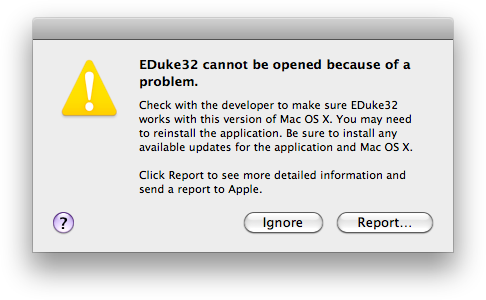
EDuke32 requires the following frameworks to function:
The error message at the right will be displayed if these frameworks are not properly installed. You may install these at any or all of the following locations:
- Global:
/Library/Frameworks - Per-User:
~/Library/Frameworks - Per-App (Portable):
<app bundle>/Contents/Frameworks
For more information see the relevant article on the Mac OS X Developer Library.
Game Data
To play the game, the files you need are DUKE3D.GRP and DUKE.RTS. They, as well as any other data you have, such as the HRP, music packs, and mods, can be placed in the following locations, depending on the circumstances in which you want them to be used:
/Library/Application Support/EDuke32/~/Library/Application Support/EDuke32/- in the same directory as the .app bundle
- in the same directory as the binary
External Links
- Deprecated guide: http://www.spam-filter.de/osx/eduke32_on_os_x