How to Download Add-on HRP SVNs: Difference between revisions
Jump to navigation
Jump to search
Hendricks266 (talk | contribs) No edit summary |
Hendricks266 (talk | contribs) No edit summary |
||
| Line 57: | Line 57: | ||
#*Vaca+'s and NW+'s batch files are located in the path <code><Technical Name>\<Technical Name></code>. They are named '''Caribbean.bat''' and '''NWinter.bat''' respectively. | #*Vaca+'s and NW+'s batch files are located in the path <code><Technical Name>\<Technical Name></code>. They are named '''Caribbean.bat''' and '''NWinter.bat''' respectively. | ||
#*DukeDC's batch file comes separately. Download it from http://hendricks266.duke4.net/files/dukedc_script.7z. | #*DukeDC's batch file comes separately. Download it from http://hendricks266.duke4.net/files/dukedc_script.7z. | ||
#For further reference, see [[ | #For further reference, see [[Installation Guide for Official Add-ons]]. | ||
[[Category:EDuke32 end-user documentation]] | [[Category:EDuke32 end-user documentation]] | ||
[[Category:SVN-related documentation]] | [[Category:SVN-related documentation]] | ||
Revision as of 13:49, 22 March 2020
This tutorial will show you different methods of how to download the add-on HRP Subversion repositories.
Refer to this chart when it is referenced in the body of the tutorial:
| Add-on HRP Title | Technical Name | SVN Repository URL | SVN Auto-Download Script | |
|---|---|---|---|---|
| Duke It Out In D.C. HRP | dc_hrp | http://svn.eduke32.com/dc_hrp/ | dc_hrp_svn_checkout.bat | |
| Duke Caribbean: Life's A Beach Plus | vaca_plus | http://svn.eduke32.com/vaca_plus/ | vaca_plus_svn_checkout.bat | |
| Duke: Nuclear Winter Plus | nw_plus | http://svn.eduke32.com/nw_plus/ | nw_plus_svn_checkout.bat |
Automatic Method (Windows)
- Download the SVN Auto-Downloading Script Set and extract it to your EDuke32 directory.
- Run the SVN Auto-Download Script for the add-on HRP you are downloading. It will begin the checkout process.
- To update the repository manually, run the SVN Auto-Download Script again.
- To run the add-on, once the checkout is completed, run the appropriate batch file:
- Vaca+'s and NW+'s batch files are located in the path
<Technical Name>\<Technical Name>. They are named Caribbean.bat and NWinter.bat respectively. - DukeDC's batch file comes separately. Download it from http://hendricks266.duke4.net/files/dukedc_script.7z.
- Vaca+'s and NW+'s batch files are located in the path
- For further reference, see The Official Add-on Installation Guide.
Manual Command-Line Method (Cross-Platform)
- Download and install an SVN client, if applicable. See here for more information.
- From your EDuke32 directory, at the command prompt, type:
svn checkout SVN Repository URL - To update the repository manually, at the command prompt from the SVN directory, type:
svn update - To run the add-on, once the checkout is completed, run the appropriate batch file:
- Vaca+'s and NW+'s batch files are located in the path
<Technical Name>\<Technical Name>. They are named Caribbean.bat and NWinter.bat respectively. - DukeDC's batch file comes separately. Download it from http://hendricks266.duke4.net/files/dukedc_script.7z.
- Vaca+'s and NW+'s batch files are located in the path
- For further reference, see The Official Add-on Installation Guide.
Manual GUI Method (Windows)
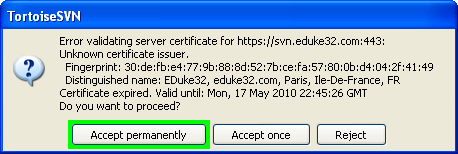
- Download TortoiseSVN from here: http://tortoisesvn.net/downloads
- Install it. Restart your computer if asked.
- Make a new subfolder in your EDuke32 directory. Name it the Technical Name of the HRP you want to set up.
- Right click on the new folder and click "SVN Checkout..."
- Enter the SVN Repository URL of the HRP you want to set up, leave the other options as they are, and click "OK".
- You may encounter a message asking about the server certificate. If so, click "Accept permanently"
- If you get a connection error when downloading, you can continue the download process from where it stopped, if you just right click again on your HRP download folder and click on "SVN Checkout".
- To update your copy of the HRP, right click you SVN folder you made and click "SVN Update". If there is an update available it will download it.
- To run the add-on, once the checkout is completed, run the appropriate batch file:
- Vaca+'s and NW+'s batch files are located in the path
<Technical Name>\<Technical Name>. They are named Caribbean.bat and NWinter.bat respectively. - DukeDC's batch file comes separately. Download it from http://hendricks266.duke4.net/files/dukedc_script.7z.
- Vaca+'s and NW+'s batch files are located in the path
- For further reference, see Installation Guide for Official Add-ons.